Create/Edit tree role
Creating a tree role is a fundamental aspect of the financial data tagging process. It's the first step in preparing your document for accurate and efficient tagging. Start by examining your financial document, understanding its structure and components is the key to creating an effective presentation tree. This initial step sets the stage for precise tagging. Kindly follow the provided steps below to create or edit the tree role.
Create tree role
1. To get started, click on the presentation tab
and click on the Create Role icon at the right which is your gateway to
organizing your presentation tree.
2. Next, choose the role type that aligns with
your purpose. The options include "Statement,"
"Disclosure," "Schedule," and "Document." To
ensure you select the right type, refer to your financial document.
3. Following this selection, provide a descriptive
name for your role in the designated input field.
4. Once you've provided all the necessary details,
hit "Add Role." This action will place your newly created tree
role under the presentation tab, ready for use.
Modify Tree Role
If you need to make changes to an existing tree role, kindly follow these steps:
1. Select the desired tree role you want to modify
and click the "Modify Role" icon at the right top.
2. Then edit the role type or role name as required
to reflect any updates. Once the changes are made, confirm your changes by
clicking "Update."
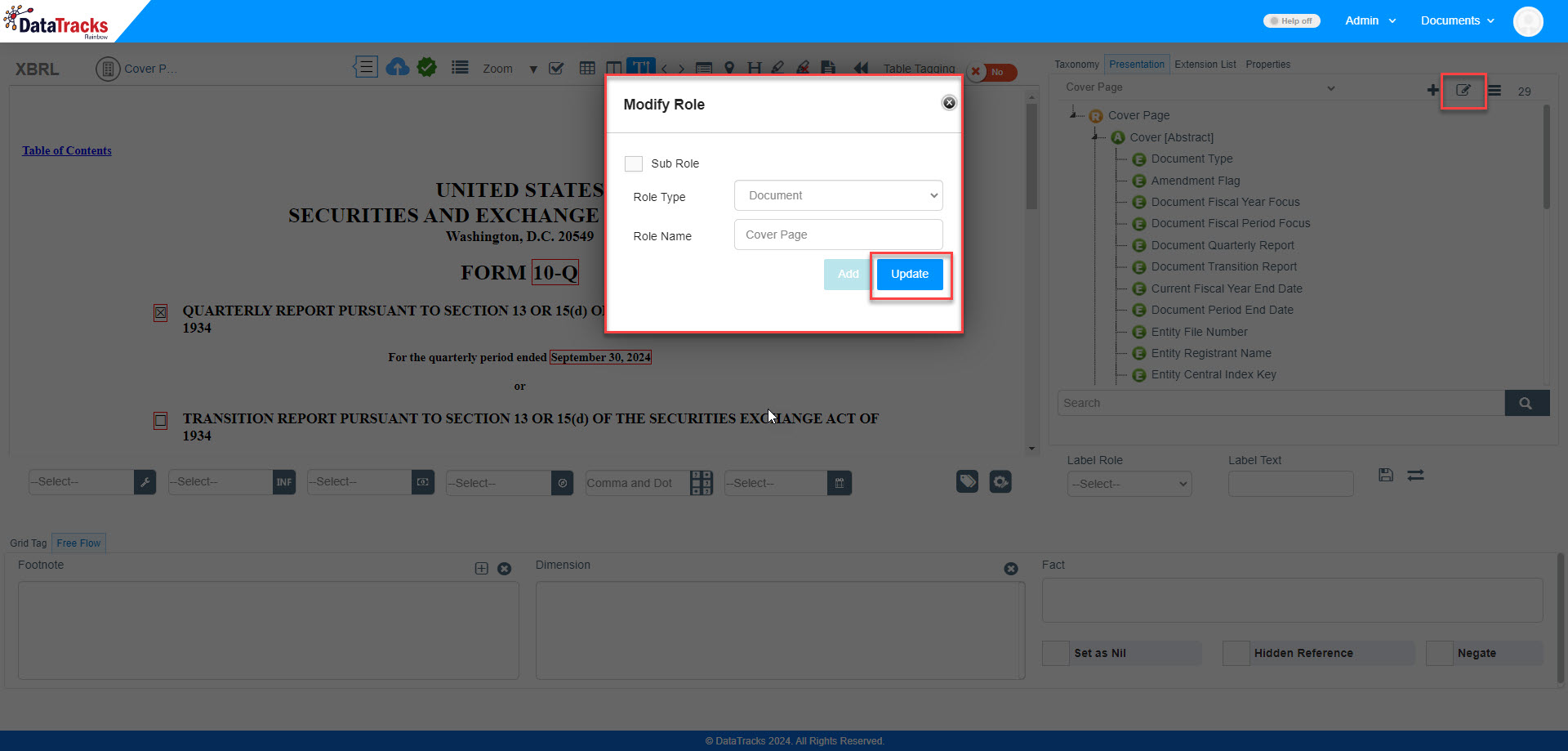
These actions give you the flexibility to shape your presentation tree to meet your specific needs, ensuring it's always aligned with your evolving requirements.
Related Articles
Create user role
A "user role" is a defined set of permissions and privileges assigned to a user within the application. These roles are created to determine what actions a user can perform, what information they can access, and what functions they can execute within ...Reorder Tree role
To keep the presentation tree neatly organized and structured according to your reporting needs, you can conveniently reorder tree roles. This feature empowers you to tailor your workspace for maximum efficiency. Here's how you can reorder your tree ...Create/Edit extension element
In certain cases, you may not find the necessary taxonomy elements readily available in the taxonomy tab. When this happens, you have the power to create custom elements. These extension elements will seamlessly integrate into your presentation tree, ...Edit user role
In case you would like to modify the user role, you can change them by following the provided steps below. Admin >> Role >> Edit >> Submit Click on the “Admin” menu at the right top of your screen then select "Role" to access and view the details of ...Create/Edit document type
Document Types are predefined templates designed for various forms and exhibits required for regulatory submissions. Each document type includes pre-configured sections to streamline your document creation process. In our application, we've gathered ...
Popular Articles
Sign in to the Rainbow application
You can log in to the Rainbow application with the credentials (registered email address and password) shared by us. To access the login page, use the following URL: rainbow.datatracks.com Enter your registered email address and password. Click on ...Create entity
An "Entity" is a term used to describe a company that's required to create and submit periodic reports to regulatory authorities in iXBRL format. It's important to note that a single firm can have multiple entities under its umbrella. To uniquely ...Create user
A "User" refers to a specifically identified individual who plays a role in preparing, reviewing, and filing documents. Follow the provided steps below to create a user. Admin >> User >> Add >> Submit Hover the mouse over the “Admin” menu at the top ...Edit user
In case you would like to modify the user details, you can change them by following the provided steps below. Admin >> User >> Edit >> Submit. 1. Hover the mouse over the “Admin” menu at the top right of your screen then select "User" to access and ...Create user role
A "user role" is a defined set of permissions and privileges assigned to a user within the application. These roles are created to determine what actions a user can perform, what information they can access, and what functions they can execute within ...
Recent Articles
Create an Entity
An entity represents a company or organisation that needs to be identified within the system. Creating an entity ensures that your data is properly organised, meets regulatory requirements, and facilitates accurate reporting. Follow the steps below ...Audit Trail
The Audit Trail feature allows administrators to track and monitor activities performed by users within the application. This section is can access only by the Admin. Click on the "Audit Trail" section in the application to access the activity log. ...Edit user
In the MTD VAT application, you can easily update a user’s details, including their name, role, and permissions. You also have the option to assign an entity or revoke authorisation if needed. Follow the steps below to edit user details effectively. ...License Renewal
If your MTD VAT application licence has expired, there is no need to worry. Renewing your licence is a straightforward process that ensures uninterrupted access to your services. Follow the steps below. Steps to Upgrade or Renew Your Licence 1. ...Status Forbidden
While creating an MTD VAT return, you may encounter a "Forbidden" status. This typically occurs due to incorrect login credentials or authorisation issues with HMRC. To resolve this, ensure that you are using the correct credentials assigned to the ...